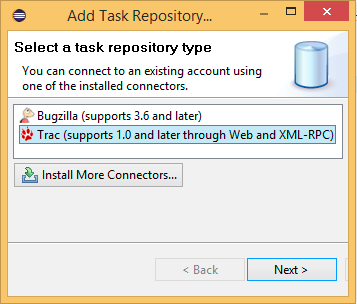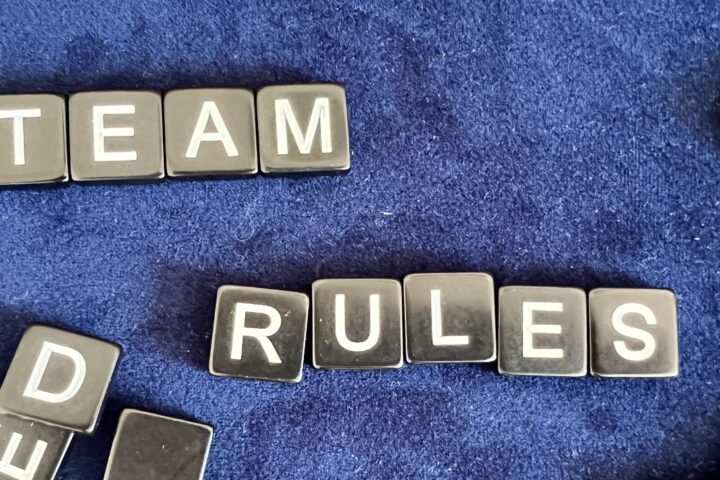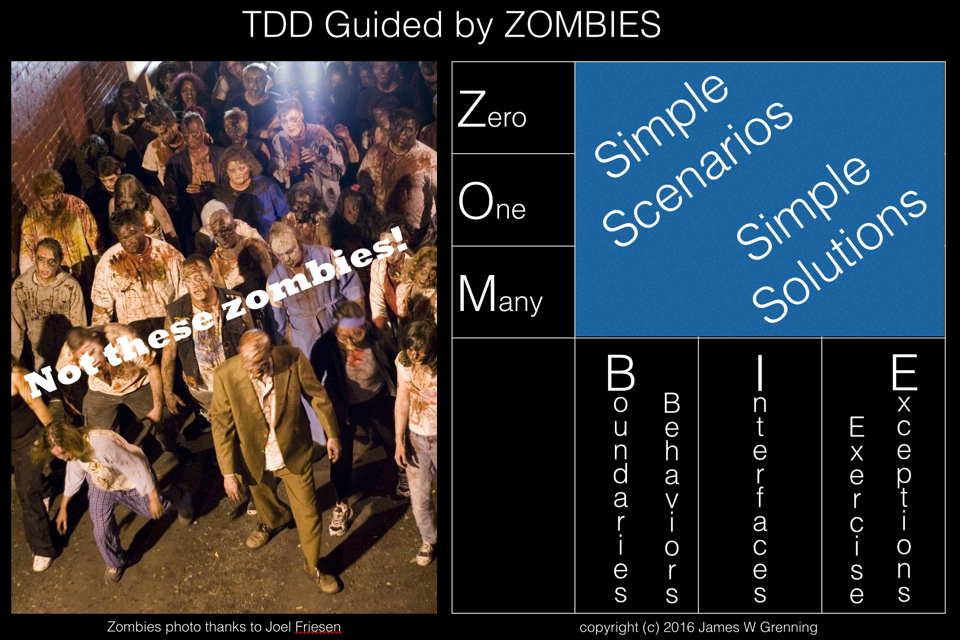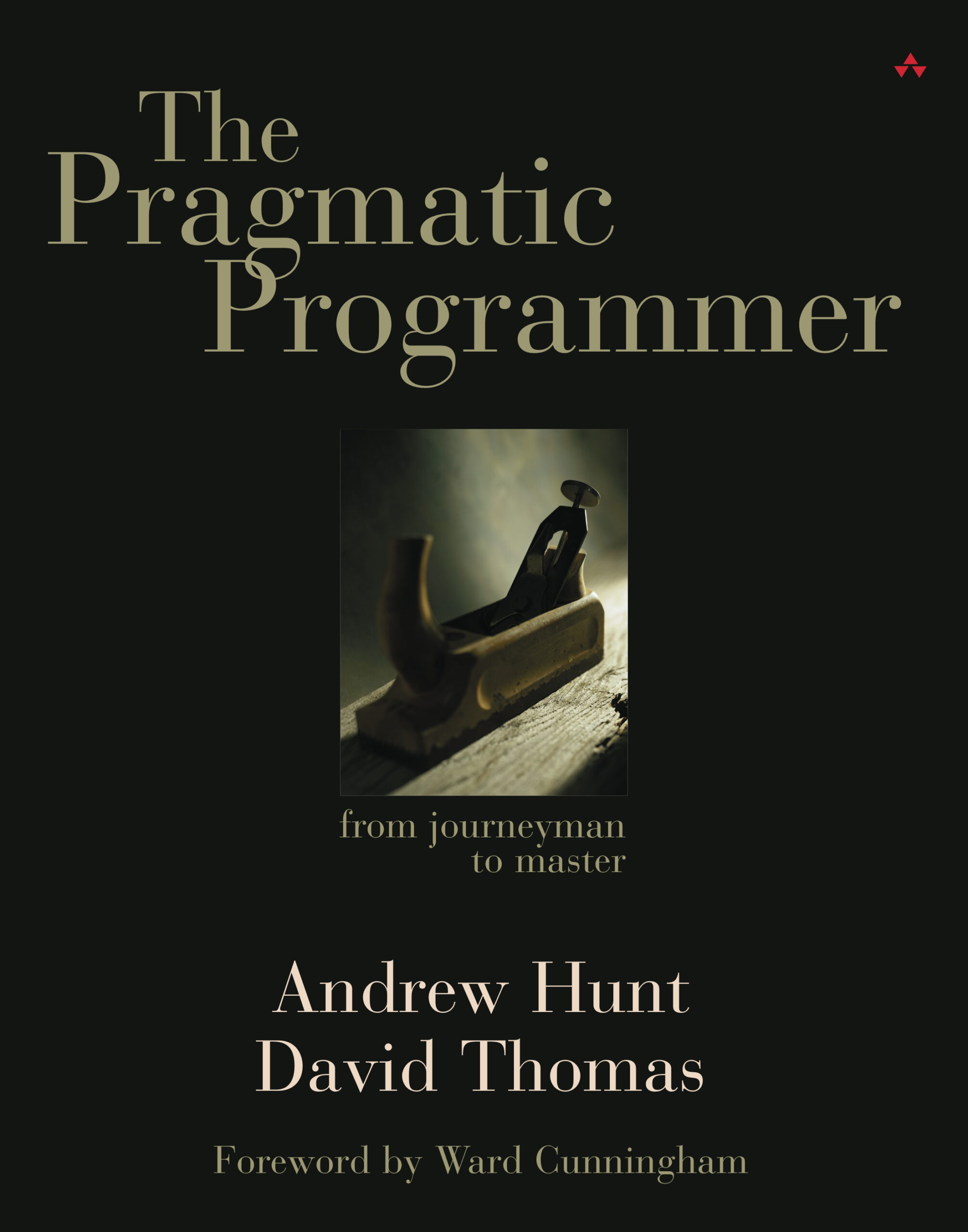I have previously posted on how to install trac, SVN and jenkins on the Raspberry Pi, and also on how to install (see the bottom of this post for related posts). When using Eclipse there are helpful plugins that tightly integrate all of these tools. This post covers the installation and configuration of these tools.
NOTE: I am installing in the Mars release of Eclipse CDT.
Subversion – Install Subclipse
There are two competing SVN integrations for Eclipse, subclipse and subversive. Both appear to be good, subclipse is supported by tigris (the organisation behind subversion), subversive is supported as an official Eclipse project. I have personally used subclipse for a long time and see no compelling reason to change.
If you use any other SVN client to work on the same checkout as Eclipse then they must use the same working copy format. See the subclipse download and install page for details. Because I also use tortoise SVN and am currently using version 1.8.x, I need to use subclipse 1.10.x. The update site for this version is http://subclipse.tigris.org/update_1.10.x
In Eclipse go to Help->Install New Software…, in the Install dialog press the Add… button paste in the url for the update site that you require and enter a name.
Click OK and then select Subclipse and SVNKit as shown
click through accepting the license agreement and wait for the install to complete. I got a warning about unsigned content during the install and chose to accept the installation.
The built in help for subclipse is good, in Eclipse click Help->Help Contents and then find the topic Subclipse – Subversion Eclipse Plugin, the getting started section walks you through how to add a new project or how to access an existing one.
Trac and Jenkins install Mylyn Connectors
In Eclipse go to Help->Install New Software…, in the Install dialog in the Work with: drop down pick –All Available Sites– and then under Collaboration check Mylyn Builds Connector: Hudson/Jenkins and Mylyn Tasks Connector : Trac.
click through accepting the license agreement and wait for the install to complete.
Configuring the trac connector
Switch to the SVN Repository Exploring perspective in Eclipse, in the bottom left of the display you should see the Task Repositories view. In this view right click and Add Task Repository, or click on the  icon, select the Trac repository type and click Next.
icon, select the Trac repository type and click Next.
 icon, select the Trac repository type and click Next.
icon, select the Trac repository type and click Next.NOTE: you may be prompted to setup a Secure Storage Password.
In the Add Task Repository… dialog, for the Server enter the URL that you use to browse to the trac repository, in the Label field put a short description, complete the User ID and Password that you use to log in to trac. Validate Settings and then Finish.
When you click Next you will be prompted to Add a new query, queries give you the ability to filter lists of trac tickets to those appropriate to you, a component, a release or whatever. The example below shows all of my open tickets.
To then see the results of the queries click Window->Show View->Other, then under Mylyn select Task List and click OK.
In the Task List it is possible to expand the queries to see lists of tickets, and the tickets can be opened and worked on. See below for an example.
Configuring the Jenkins Connector
Open the Mylyn Builds View (Click Window->Show View->Other…, and find Builds under Mylyn)
In the Builds view either click on Create a build server or on the icon. Select Hudson (supports Jenkins).
Fill in the Server:, Label:, User: and Password:, fields assuming you are using password authentication. For me the server URL is http://xxx.xxx.xxx.xxx:8080 where xxx.xxx.xxx.xxx is the IP address of my server. Check any build plans you are interested in , validate your settings and click finish.
From this builds view all build plans selected are visible, builds can be manually started, the build history is available and details for individual builds can be accessed (Such as warnings, test results and changes made).
Related Posts
Using Google Test with CDT in eclipse (Covers the installation of Eclipse CDT and MinGW)